The Meta Quest 3 is an exciting platform for VR game development, offering powerful hardware and a large user base eager for new experiences. If you’re interested in creating games for the Meta Quest 3, here’s a comprehensive guide to get you started.
1. Understand the Hardware and Platform
Before diving into development, it’s crucial to understand the capabilities and limitations of the Meta Quest 3. The Quest 3 features advanced hand tracking, high-resolution displays, and robust processing power. Familiarise yourself with these features to create optimised and immersive experiences.
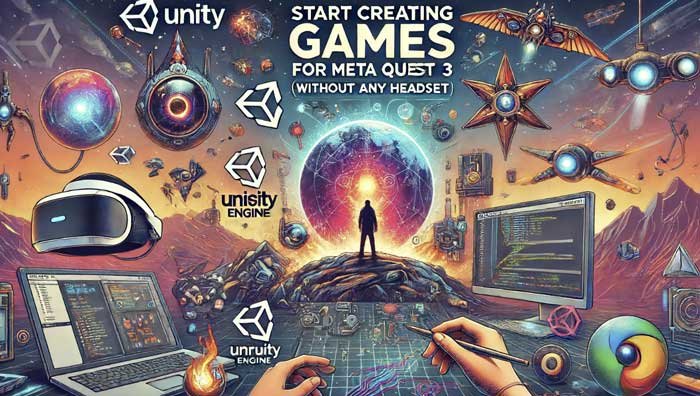
2. Set Up Your Development Environment
Software Requirements
- Unity or Unreal Engine: Both Unity and Unreal are popular choices for VR development. Unity is known for its ease of use and extensive documentation, while Unreal Engine offers advanced graphics capabilities.
- Meta Quest Developer Hub (MQDH): This is Meta’s official tool for setting up your device, managing development builds, and accessing resources.
- Android Studio: Since the Quest runs on Android, you’ll need Android Studio for certain tasks, such as updating the Android SDK.
- Dive into extraordinary experiences with a mixed reality headset that transforms your home into an exciting new playgrou…
- It’s the most powerful Quest yet*, featuring next-level performance with more than double the graphic processing power o…
- Experience more immersion and dazzling visuals with the 4K+ Infinite Display (a nearly 30% leap in resolution from Quest…
Installing Unity
- Download and Install Unity Hub: Unity Hub is the management tool for installing and managing different Unity versions and projects.
- Install the Latest Unity Version: Make sure to include the Android Build Support module.
- Set Up the Oculus Integration Package: This package provides the necessary tools and plugins to develop for Meta Quest. You can find it in the Unity Asset Store.
Installing Unreal Engine
- Download and Install the Epic Games Launcher.
- Install the Latest Version of Unreal Engine.
- Enable the Oculus VR Plugin: This plugin is necessary for developing VR experiences on Unreal Engine.
3. Configure Your Meta Quest 3
- Developer Account: Register for a Meta developer account if you don’t have one already.
- Enable Developer Mode: This is done through the Oculus mobile app. Navigate to Settings > More Settings > Developer Mode and toggle it on.
- Connect Your Quest to Your PC: Use a USB-C cable to connect the Quest to your computer.
4. Create Your First VR Project
In Unity
- Create a New Project: Select the 3D template.
- Import the Oculus Integration Package: Go to the Asset Store, find the Oculus Integration package, and import it into your project.
- Set Up the Scene: Use the prefabs provided by Oculus to set up the VR environment quickly.
- Build and Run: Configure the build settings for Android, and ensure you’ve selected the correct run device (your Meta Quest 3).
In Unreal Engine
- Create a New VR Project: Select the VR template.
- Enable Plugins: Make sure the Oculus VR and Oculus Input plugins are enabled.
- Set Up the VR Pawn: Use the VR pawn provided in the template to quickly set up a playable character.
- Build and Run: Configure the project settings for Android and package your project.
5. Optimize for Performance
VR development requires careful optimization to ensure a smooth experience. Consider the following:
- Frame Rate: Aim for a consistent 72 FPS or higher.
- Level of Detail: Use appropriate levels of detail (LOD) to reduce the rendering load.
- Lighting: Optimize lighting to reduce performance overhead. Baked lighting can be a good option.
6. Testing and Debugging
Regularly test your game on the actual device to catch performance issues and bugs early. Use tools like:
- Oculus Developer Tools: Provides various utilities for testing and profiling.
- Unity Profiler/Unreal Profiler: Helps in identifying performance bottlenecks.
7. Publishing Your Game
When you’re ready to share your game with the world:
- Create a Store Listing: Prepare your store assets, including screenshots, descriptions, and trailers.
- Submit for Review: Follow Meta’s submission guidelines to get your game reviewed and approved.
- Promote Your Game: Use social media, forums, and VR communities to promote your game.
8. Continuous Learning and Improvement
VR development is a rapidly evolving field. Stay updated with the latest trends, tools, and best practices by:
- Joining Developer Communities: Participate in forums like Oculus Developer Forum and Reddit’s VR development communities.
- Attending Conferences and Workshops: Engage in events like Oculus Connect and other VR development conferences.
Conclusion
Creating games for the Meta Quest 3 is an exciting and rewarding journey. With powerful tools and a supportive community, you can bring your immersive VR experiences to life. Happy developing!
